Set Customized Preset Parcel Sizes With the New Saved Packages Feature and Shipping Settings Menu
by EasyPost
We’re excited to announce a free major quality-of-life feature for our shippers! EasyPost users can now create up to 30 personalized and reusable package settings for their shipments in the Saved Packages menu.
Businesses often have a handful of tried-and-true boxes, flats, and mailers that can support all of their products. By saving these common sizes to your EasyPost account, you can reduce the time spent creating each shipping label. The Saved Packages menu can be found under the new Shipping Settings dropdown.
Custom preset parcel dimensions with Saved Packages
What can you do with the new Saved Packages feature? Here’s a quick overview:
- Enter custom length, width, and height dimensions in inches or centimeters, or choose from a list of common carrier packages (i.e. USPS Small Flat Rate Box).
- Set custom names for each Saved Package.
- Save up to 30 unique package presets.
- Select a Saved Package setting from the Create Label tool.
- Add, remove, and manage your Saved Packages at any time.
How do I get started?
Simply follow the steps below to get started. If you need more support, see our article here.
- Log in to your EasyPost account and navigate to the EasyPost Dashboard.
- Select “Shipping Settings” in the left sidebar and click “Saved Packages.”
- To create a Saved Package, select the “Add Package” button in the upper right corner. Enter a nickname and the dimensions in either inches or centimeters. Hit “Save Package” once you’re ready.
- Create more Saved Packages, or edit and delete existing ones by clicking on the three dots on the right side of the table.
- Choose from your list of Saved Packages when entering your parcel information in the Create Label tool. Remember to enter your shipment's weight for each label.
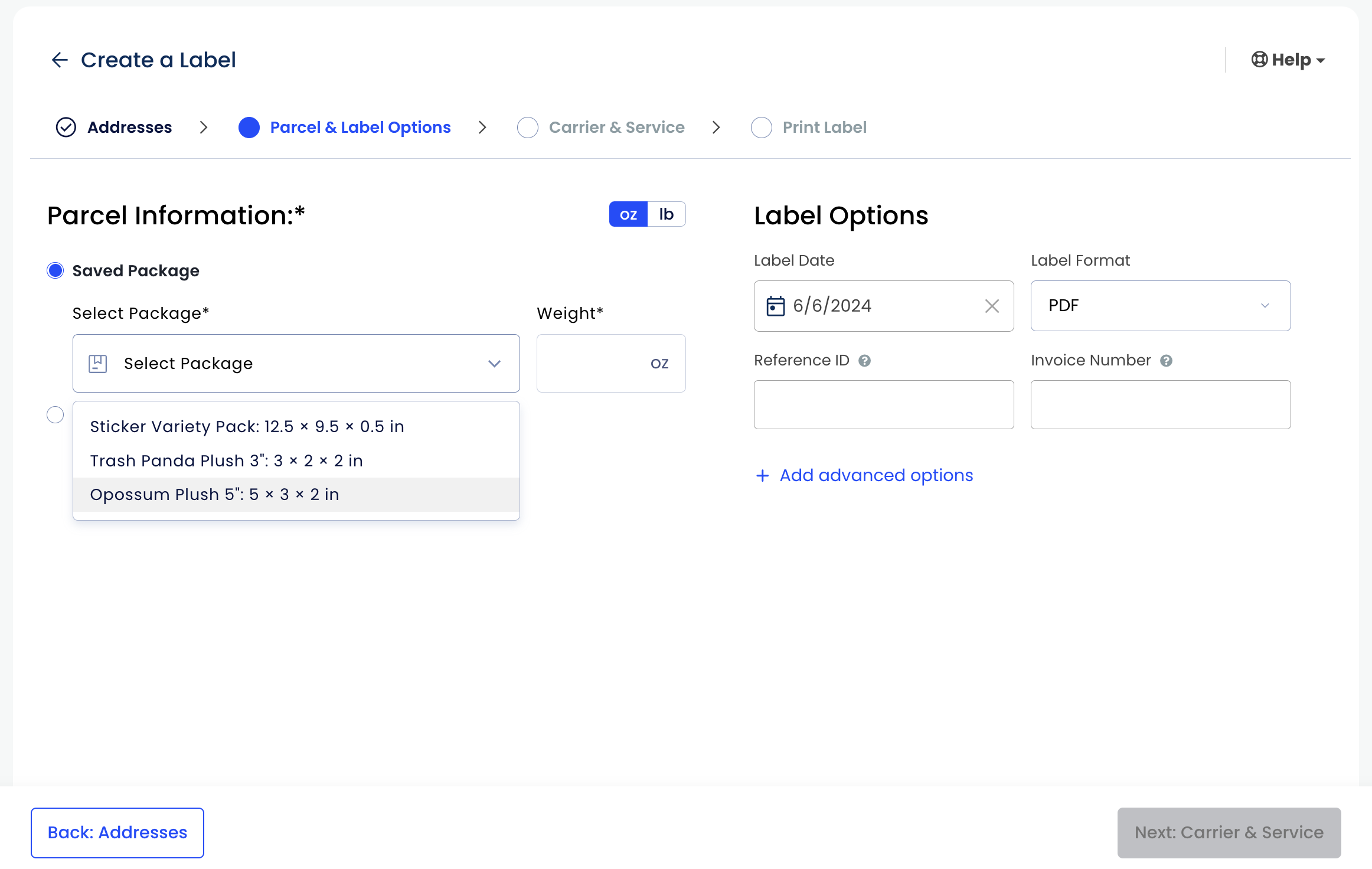
New Shipping Settings dropdown menu
In addition to the Package Settings feature, we’ve created a new dropdown menu to house all adjacent settings.
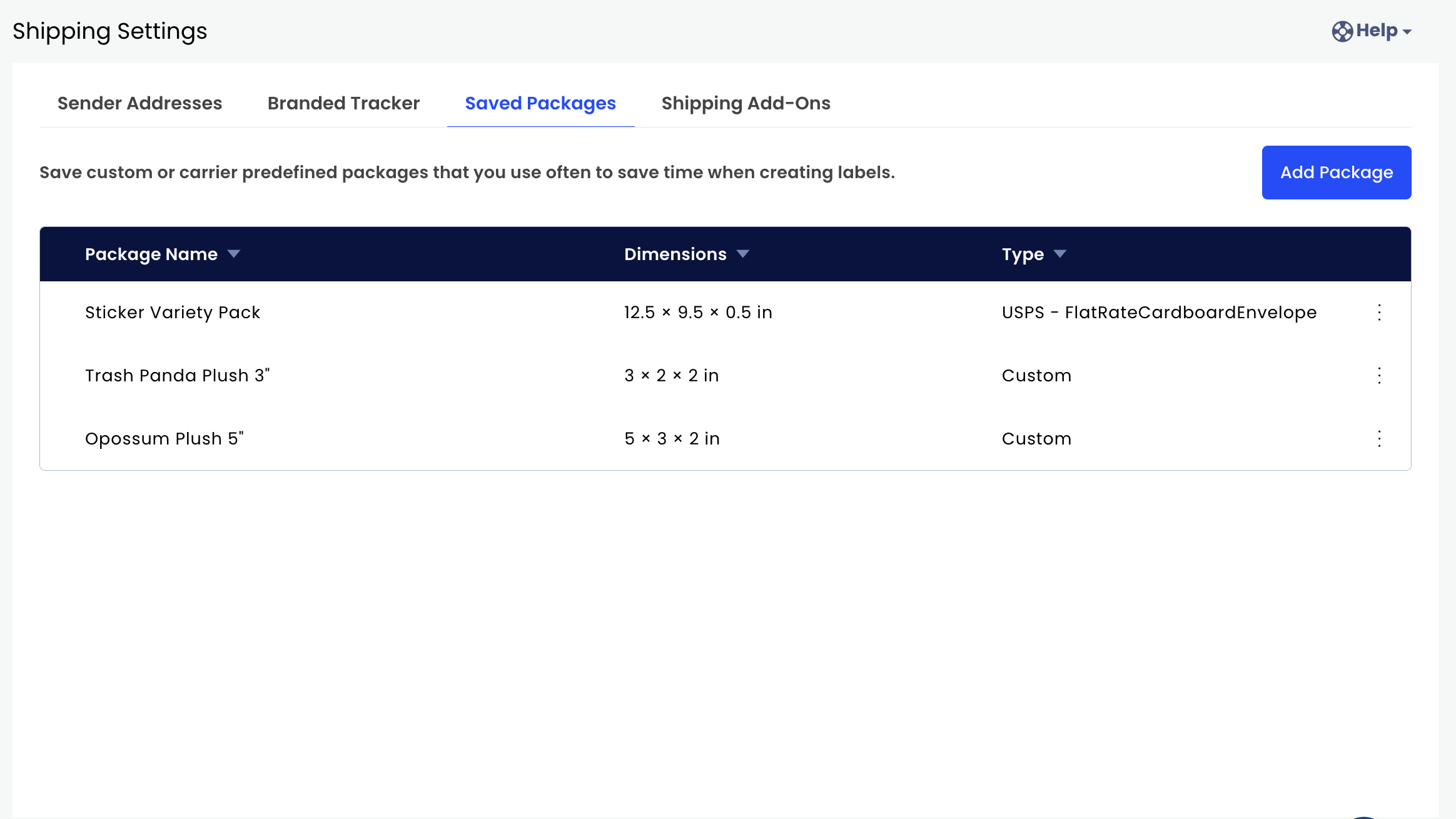
What can I find under Shipping Settings?
The following can be found under Shipping Settings:
- Sender Addresses: Add, remove, and manage your saved sender and return addresses.
- Branded Tracker: Add, remove, and manage your saved from and return addresses.
- Saved Packages: Add, remove, and manage your saved package dimensions.
- Shipping Add-Ons: Manage your automatic shipping insurance setting.
What about my other EasyPost settings?
The following can be found under Account Settings:
- Billing: Add, remove, and manage your billing settings.
- Carriers: Add, remove, and manage your carrier accounts.
- Members: Add, remove, and manage your member agents.
- API Keys: Manage your API keys.
To find your User Info, click your email address in the bottom left corner. This will allow you to edit your First and Last Name, Phone Number, or Account Password.